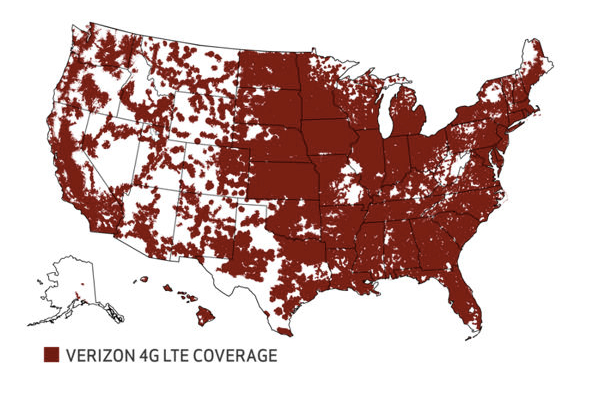When Verizon Wireless first announced that they partnered with Delphi to create the Delphi Connect, I was definitely excited. This device allows a user to remote start their vehicle, lock and unlock the vehicle, and check on driving history from anywhere on the planet. With a built-in wireless radio, the device connects to a Verizon Wireless data tower to transmit that information back and forth to the user. Recently, the device was updated to include a 4G LTE hotspot feature that allows up to five users to surf the Internet while driving down the road. I spent a little over a week with the little dongle plugged into my car, and I must say I was genuinely impressed with the device. It provides a mixed bag of features that should please all different types of drivers.
READ: Connect Your Vehicle to the Cloud with Verizon Wireless and Delphi
The Mobile Professional Special
The Delphi Connect is the perfect device for a mobile professional (salesperson, driver, storm chaser) who is constantly living in the car. It does everything from tracking the routes taken (great for calculating mileage), but also allows anyone or any device in the vehicle to connect to a 4G LTE mobile hotspot. For those with a lot computer equipment in the vehicle, having a reliable wireless connection is something that many people still cannot enjoy.
Additionally, if you are a jetsetter, being able to check on your car anywhere in the world does have advantages. Did you remember to lock the car? Just login and check! Perhaps the best scenario is arriving at an airport during the middle of a snowstorm. Being able to start your car from the terminal and having it warm and toasty by the time your reach long-term parking is basically a small miracle. I cannot stress enough how convenient that feature is.
Additionally, you can track the vehicle’s speed, and if it exceeds a certain speed receive an alert. If you are a stalker (or concerned parent), you can set geographical boundaries as well. If the car drives past those boundaries, an alert is sent.
Setup
Setup for the device is fairly simple, but I must admit I did have to break out the instruction manual. The first step is to register the device to your Verizon Wireless account. After that is completed, you must go to the Delphi Connect Dashboard (either online on the computer, or with the mobile app) and register the device there. Registration consists of typing in some of the numbers on the device. Initially, the username and password to log in is the wireless identifier of the device, but you can change that after logging in.
After that setup is complete, simply plug the vehicle into the OBD-II port on your vehicle. OBD-II is a car communication standard that allows devices to be plugged into it to diagnose issues with the vehicle. Once the device is plugged in, turn the ignition on (without starting the car), and press and hold the button on the side of the device. This is where I had to use the instruction manual. I assumed just plugging it into the OBD-II port would be all that is necessary to make the device work after it was registered. I was wrong.
The big light will flash green really fast a few times, and then flash blue periodically. The device is setup and ready to go!
Features Breakdown
The 4G LTE hotspot feature works completely as advertised, as long as the vehicle is running (or for a short time after the vehicle has been turned off). Depending on the area connecting, speeds can be mediocre to blazing fast. Side-by-side with my iPhone 5s, speeds are comparable. It is a great way to provide wireless in the vehicle, because it does not take up a power port or USB port. However, one small annoyance is the SSID wireless name and password are located on the device. This means that unless you wrote it down before plugging it in, you’ll have to unplug the hotspot to obtain the information. Which that means pressing the “pair” button on the side again and waiting for it to reconnect to the network.

The Connect replicates a key fob on the screen of an Android or iOS device and can remotely control the vehicle.
My 2011 Ford Fiesta features a keyless entry and drive system with a push button start. Because I cannot add additional keys to the vehicle without going to the dealership and paying an exorbitant fee, I was unable to test the keyless start and remote lock and unlock of the vehicle. However, I have tested a similar feature equipped on a 2013 Ford C-Max Energi, and I must say it’s a great feature. One thing to keep in mind is that the Delphi Connect isn’t always looking for a remote start or lock signal. It can take several seconds to almost a minute after pressing the start button in the app to actually start the vehicle. This is a power saving feature for the vehicle, and by no means an annoyance.
The mobile app, along with the website, will show you precisely where your vehicle is currently located, and if the vehicle is running or not. Also, it will provide battery status information.
Vehicle health information is available. If the Check Engine Light comes on, the Delphi Connect will show it in the Health section, and describe what the error actually means. It will also let the driver clear the code turning the light off. Being able to clear the code is great if the light came on just because the gas cap isn’t tight enough.

The Recent Trips screen shows the last few trips the vehicle has been on, the time, mileage driven, and more.
The Recent Trips function is a great way to see where the vehicle has been. At a glance, I can see when the car was driven, how far it was driven, and what times the vehicle was driven. If I click on one of the trips, it will show me an even more detailed screen with a map.

The trip details section of the website and app show exactly where the vehicle started and where it was turned off.
This is definitely stalker-level information, but the dongle is pretty big and definitely noticeable when driving the vehicle. This would be more helpful in the family car, making sure the children are going where they say they are going.
The Delphi Connect also has alerts. If the car goes over a preset speed, an alert is triggered. The default alert for speed is 75.2 miles per hour. During my time with the device, there are roads that have speed limits where that speed is reasonable.
One thing that is curious about the device is that it cannot read the actual mileage data from the odometer. When first setup, it shows the car as having 0 miles on the clock. You then have to tell it how many miles are on the car, and then it will add the new miles driven where appropriate.
Conclusions and Final Verdict
I believe the Delphi Connect from Verizon Wireless, especially with the 4G LTE hotspot is a really cool device. It works completely as advertised, and aside from the $250 initial cost, is only $10/month on a family share plan. For those with shared data, it does pull from the data plan. Basic diagnostic data and phoning home shouldn’t require much data, but if you are using it for a hotspot while traveling it can be used up pretty quickly.
But as much as I love the device, I’m really trying to find the target consumer. For someone who wants all the great remote start functionality, I think it’s worth the price. Many aftermarket systems now require a monthly service fee to be used anywhere in the world like the Delphi, but the Delphi does much more.
But for a single person driver, the LTE hotspot doesn’t seem to make a lot of sense. Obviously, you shouldn’t be driving down the street while watching Netflix on your iPad. But if you frequently travel with friends or family, the LTE is great.
Vehicle diagnostic data is always important, and many geeks will like having that information at their fingertips. However, the Delphi Connect doesn’t go into much depth in the data it provides. There is no miles per gallon data, no fuel level data, and more. OBD-II provides all of that information. The device manufacturer just needs to support it.
So I come back around to the storm chaser. They need constant data in the vehicle. There are often multiple wireless devices in the vehicle to track the storms and upload videos. Also, being able to track miles driven and exact locations where they encountered a storm would be valuable. Reed Timmer would love it!
But despite what I wish the device had, I still find the device extremely useful and I’m sure many people would as well. If having the ability to start your vehicle and check if it is locked from anywhere in the world is important, purchase this device. If having a wireless hotspot in the vehicle solves a problem you have, get this device. If you want to track vehicle movement, there might be better ways to do it, but this device would do the job.
If you fall into one of those categories, I strongly recommend the device because it does everything that it says it does. It does it with an easy to understand interface and the reliability of the Verizon Wireless network. With a few tweaks and a couple of additional features the Delphi Connect would move from a recommended device to a must have device. I wouldn’t be surprised if that were to happen, the LTE version is the second revision of the Delphi Connect in about a year. They are quickly revising the product and making it available without much wait at all.